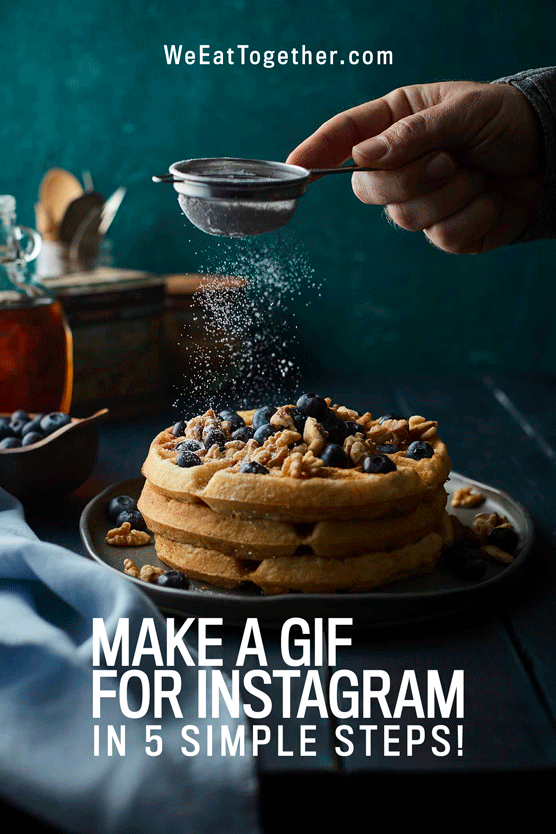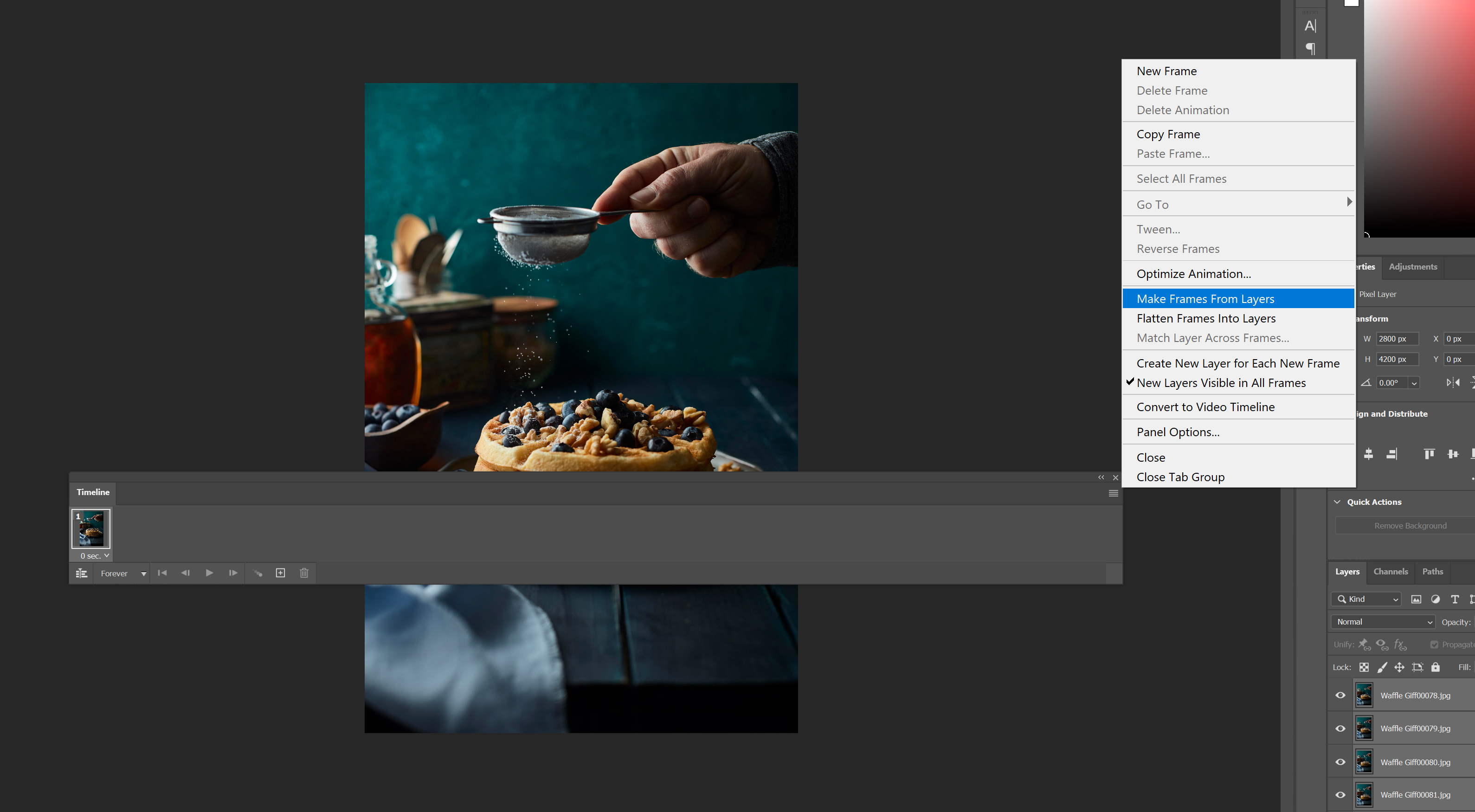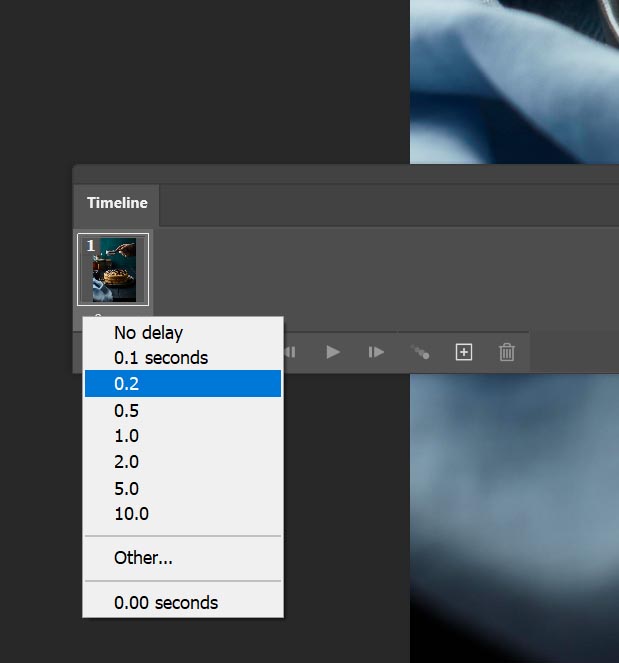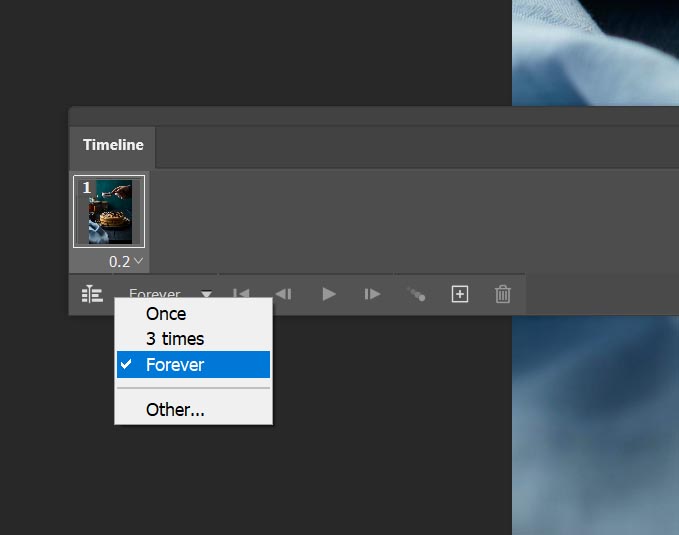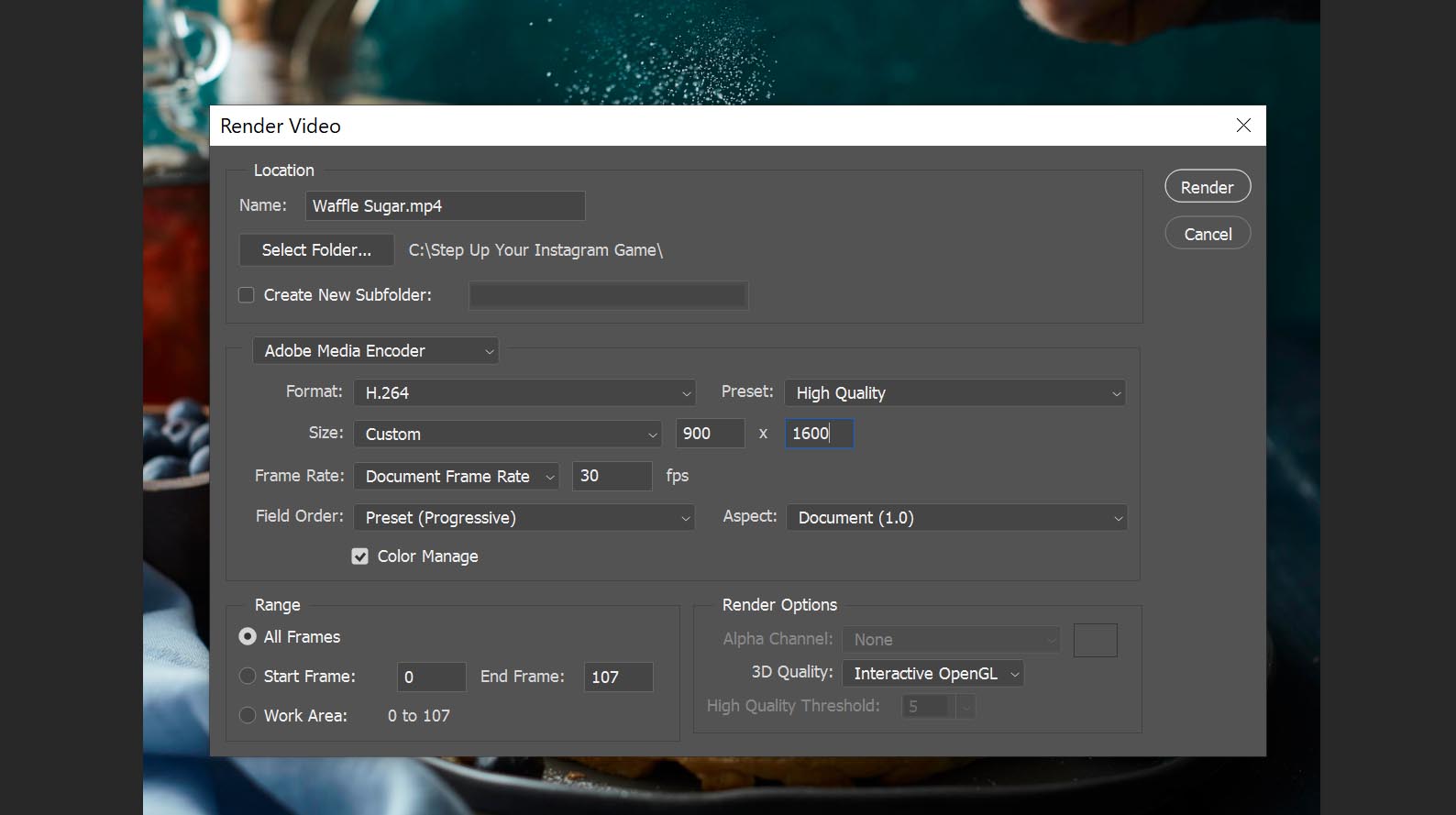Making a GIF for Instagram is super easy. Scrolling past all the thousands of images and videos in my feed, food gifs always make me pause. You can create your own gif, no matter your skill level. If you have a camera, a tasty subject to photograph, and access to a computer, below you'll find out just how easy creating a gif in Photoshop can be!
Making A Gif For Instagram in 5 Easy Steps
1. Create or gather your images for the Gif
If you're creating your images for your gif, it's best to place your camera on a tripod especially if you're creating a food gif. A tripod will ensure that only the action you want to animate moves and not the entire scene. Gather all of your images that you'll use to make a gif for Instagram and place them into a folder on your computer or hard drive.
Watch this video where I show you how to create rocking food gifs. Creating a gif for Instagram could not be easier! Subscribe to my channel HERE for more great food photography content!
2. Load Images For Your Gif Into Photoshop
Creating a gif in Photoshop is really easy. Open Photoshop, click on File>Scripts>Load Images Into Stack, choose the option for "folder" and then browse and select the folder containing your images.
3. Make Frames From Layers
Once all of your images are loaded onto a single document, each on an individual layer, arrange those layers in the order you want them to appear. The click on Window>Timeline to open the area where you will create the animation. After the timeline window opens, highlight all of your layers and click on Make Frame From Layers, in the upper right hand corner of the Timeline.
4. COntrol The Look And Feel Of Your Gif
To make a gif for Instagram you'll go through a slightly different process than if you were to make one for the web. Highlight all of your frames on the Timeline. Select your desired delay between frames in the dropdown menu below each frame. This might change depending on how many images you have.
In most cases you will want to select No Delay. However as you can see in the video above, I had 18 images in my gif and in order to get around Instagram's mandatory 3 second video minimum, I had to select a delay of 0.2.
If you only have 2 or 3 images when you're making a gif for instagram you might have to select 1-2 seconds of delay between frames.
Select Repeat Forever in the next dropdown menu. If you are creating a gif for instagram you will have to convert it into a video file, more on that in the next step. Although Instagram places videos on repeat automatically, when it comes to selecting a play option on the timeline inside of Photoshop, I like to select Forever.
In most cases, I'm creating a food gif for my blog and Instagram at the same time and I definitely want the gif to repeat forever on the web.
5. Export Your Gif From Photoshop
Exporting is the last step for creating a gif in photoshop, however it can be done in two separate ways. The method you choose depends on where you plan to display it for the world to see.
You can click on File>Save For Web>Save Gif to place it anywhere on the internet, like your blog.
However, if you want to make a gif for Instagram, you will have to export it another way.
Before saving, click on Convert To Video Timeline in the lower lefthand corner of the timeline. Then select the Render Video button, again located in the lower left.
Choose the H.264 format and resize your frame to match the orientation of your images.
Instagram does not accept .gif files, this step will create a .mov file from your animation, which is suitable for Instagram.
In the area for Size, resize your video to match the orientation of your gif. For the gif I created on this page and in the video above, I sized the animation 900x1600 to match my vertical image orientation.
Improve your food photography for when it's time to make a gif for Instagram with these great articles and courses below!